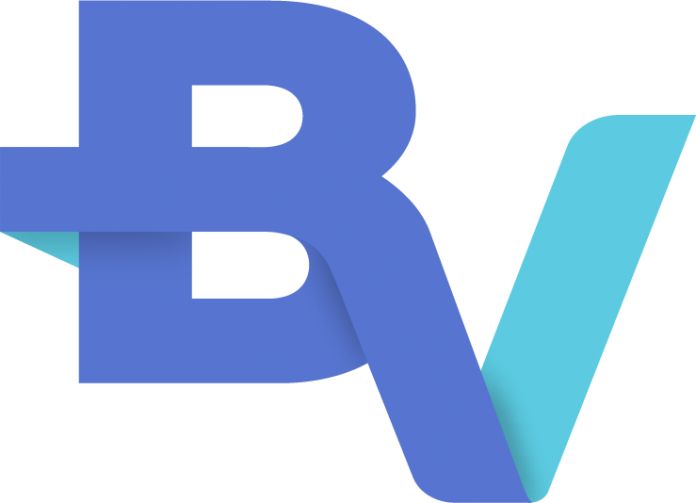This product can help to determine and analyse the large data
You can input any JSON-based data URL. The server is able to ingest data, and using those data, you can chat anything with those data.
This product can help to determine and analyse the large data
You can input any JSON-based data URL. The server is able to ingest data, and using those data, you can chat anything with those data.